A couple years ago, I was reaching a critical point in my life trying to figure out my future path. I was getting restless in my city life and desired a change of scenery. In my introspection about where to move, I started looking holistically at myself. While I felt like my life was relatively in order, I knew I could take more control. I was missing out on personal goals by living a comfortable life. Some of the factors I mentioned in my first post were holding me back. What I needed was a better way of staying on top of my various projects, hobbies, and tasks.
First, I needed to overcome my personal barriers. I was overwhelmed with where to start, but what worked for me was trying to start from scratch. Ignore everything out there and analyze what is missing in my life because at the end of the day it was about me. I broke it down to the fundamentals and what I found was two things:
1) I needed to review the pieces of technology I was currently using and
2) I needed to find new technologies for certain tasks.
By completing these two items, I knew I could create a complementary system of various parts. I wanted to to segment the system into different functions to prevent feeling overwhelmed (Some may find greater success combining everything under one umbrella). The task became clearer and less monstrous once I disassembled it into digestible sections.
Technology in Use
- Excel Spreadsheets
- Native memo app on smartphone
- Google Drive spreadsheets
- Paper
Technology I Needed
- Task Manager
- Note keeping app
- Visualization tool
My System
My system is comprised of three elements:
- Notetaking
- Reference Lists
- To Do/Project Lists
Notetaking – Google Keep, Trello, & Evernote
I use a combination of Google Keep, Trello, and Evernote for my notes. Each has a defined purpose.
- Google Keep – I use this app for jotting down notes when I’m out and away from my computer. It’s quick and easy to use so it’s perfect for writing down a movie recommendation from a friend or saving a link to an article you want to read later. I have a few pinned notes such as reminders of things to do when I have downtime or current topics I want to research more. Mostly though, I have a random notebook where I put my quick notes as described above. Many of the random notes end up becoming cards in Trello or placed into my collection of lists.
- Trello – When I have farther out ideas such as next year’s vacation or items to purchase for my outdoor activities, they go in Trello in my mind map board. If it’s a task/project, it will go into different boards (discussed below).
- Evernote – My longer notes or reference items are input in Evernote. I use it for logging certain business calls, my daily journals, writing out business ideas, etc.
Reference Lists – Google Drive, Evernote
I maintain a collection of lists to track items such as movies I want to watch, theories I want to remember, and other random groups of information.
- Google Sheets/Google Drive -Any items best listed in spreadsheet such as movies and music are kept here. Most of these lists are for tracking purposes so the data generally consists of a column to name the item and a column to track completion/status.
- Evernote – Evernote contains my text-heavy lists such as quotes, interesting people in history, phrases/theories/concepts to remember (e.g. Occam’s Razor or Baader-Meinhof Phenomenon).
To Do/Project Lists – Trello
I tried several different task manager apps such as Wunderlist, Microsoft’s To Do, and Todoist but did not feel satisfied with the products. Wunderlist was the closest to what I wanted. However, when Microsoft announced it was shutting down the product, I went through a few alternatives. Ultimately, I decided Trello was what I needed. It gave me a much better way of visualizing, organizing, and inputting my tasks. I have a few different boards where I store my to-do’s:
- Daily/Weekly Board
- Project Board
- Side Hustle Board
These are fairly self-explanatory. I like to split my daily/weekly tasks from my projects because projects tend to overlap weeks. If I did not separate, I would get anxiety from having cards piling up in my daily/weekly board.
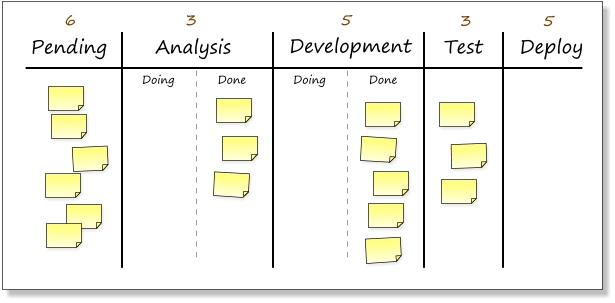
I use the Kanban framework on these boards to organize status of tasks by creating lists in the following order:
- Backlog
- In Progress
- Hold
- Completed
Trello makes it easy to drag cards between lists so I can easily see what items I am working on and what I have on the back burner. Trello becomes a powerful task manager when you make full use of labels, checklists within cards, due dates, and power-ups such as card repeats. I spend a lot less time shuffling around written project lists now.
Information Flow
Since I use several pieces of technology and there is a bit of duplication between functions, information can bounce around before it finds a resting spot. This flow of information is by design though. My focus was on trying to find the easiest items to use for the initial step: inputting the information. Google Drive can be slow on mobile devices so I would rather jot down a note about a movie in Google Keep when I am in a rush even if it means I later have to move it from Keep to Drive. I may also take information outside of the system. For example, if I start writing out a business plan in Evernote, I will likely create a Word document from the draft.
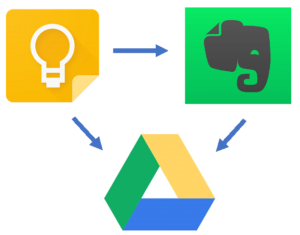
Summary
My system might seem complex, but it works for me. I would consider it to still be in beta version so I am continually seeking ways to improve. For now, the structure has been a great start and has proven to be highly valuable for me.
In my next couple posts, I am going to dig deeper into how certain parts of the system benefit me as well as other tools I use to increase productivity and satisfaction in my life.